The Steam Deck, as impressive as it is, often faces compatibility challenges due to its Linux-based system rather than running on Windows. These issues can sometimes be attributed to anticheat software among other factors, making it a bit less straightforward than alternatives like the ROG Ally when it comes to game playability.
Valve goes above and beyond with testing, providing a list of Steam Deck-compatible games. Yet, this listing isn’t always exhaustive, and there have been instances where even “Verified” games have encountered major hiccups.
To truly gauge how a game will perform on the Steam Deck, there’s nothing better than turning to ProtonDB. This platform offers invaluable community feedback that guides you on optimizing your gaming experience.
Thanks to a fantastic plugin via Decky Loader, you can seamlessly integrate ProtonDB insights directly into your Steam library. Here’s the scoop on how to do it.
### Installing Decky Loader and ProtonDB Badges Plugin
To bring ProtonDB into your Steam Deck library, you’ll first need to set up Decky Loader.
We have an in-depth guide for installing Decky Loader on your Steam Deck if you’re unsure where to start. It’s a fairly simple process, though using a keyboard and mouse is recommended as it requires switching to desktop mode. Essentially, it’s a quick download and installation.
Once up and running, press the QAM button (those three dots) to see the new Decky Loader icon at the bottom. Tap on it, then tap the shop-shaped icon.
You’re looking for the ProtonDB Badges plugin. You can either scroll to find it or use the search feature at the top. When you locate it, just tap on Install.
The plugin delivers a ProtonDB rating badge to each of your games, even if they’re not installed on your Steam Deck.
Tapping the badge takes you to the relevant ProtonDB page through a web view, keeping you within the platform and cutting the need for a separate device. It swiftly provides any necessary insights.
Even games under the “Non-Steam” tab, such as those from the Epic Games Store installed with the Junk-Store Decky Loader plugin, are covered.
For customization, you get a few options. You can pick from three badge sizes (I used the small size for my screenshots here) and decide if they appear in the top left or right.
It’s a simple enhancement but significantly boosts convenience. As a long-time Linux gamer, ProtonDB is crucial, and this makes utilizing it for Steam Deck gaming a breeze.